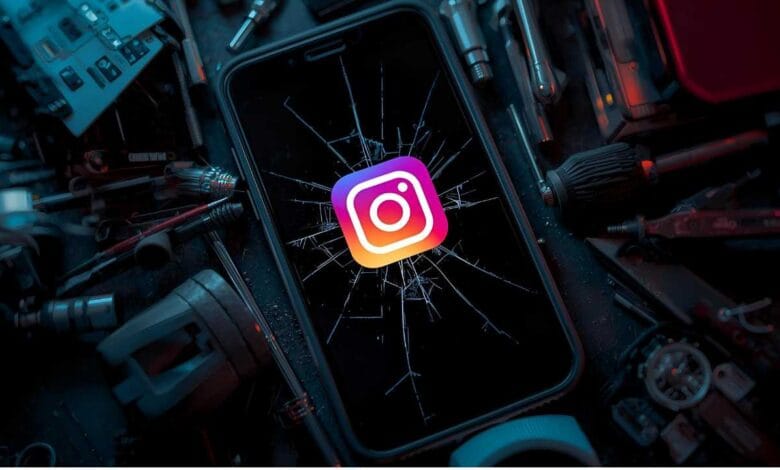
Why Instagram Is Not Working: Common Causes and How to Fix Them
With more than a billion monthly active users, Instagram is one of the most popular social media sites worldwide. For many people, it has become a necessary app for sharing images and videos as well as interacting with friends and brands. However, what occurs if Instagram abruptly stops functioning?
It can be annoying if you are unable to send messages, post stories, log in, or refresh your feed. This post examines the technical and user-end causes of Instagram’s possible outages and provides workable fixes to restore it.
Instagram Server Outages

A Common Reason: Instagram is Down
Occasionally, the issue isn’t even on your end. Instagram may encounter server outages as a result of maintenance, unforeseen issues, or overload, just like any other significant platform.
How to Check if Instagram is Down
- Use Downdetector: To view real-time user reports, go to websites such as Downdetector.
- Check Twitter/X: When a problem is widespread, people frequently use hashtags like #instagramdown in their tweets.
- Official Instagram Channels: Instagram occasionally uses the Meta Status website or its official Twitter account to provide updates regarding outages.
You’ll have to wait for Instagram to resolve the problem, which usually takes a few hours, if it’s widespread.
Poor Internet Connection
The app may not work properly if there is a poor or erratic internet connection.
Signs of Poor Connectivity
- Stories and posts won’t load.
- “Try again later” or “Couldn’t refresh feed” messages.
- unable to send or receive messages.
Fixes
- Flip between mobile data and Wi-Fi.
- Restart your phone or router.
- To check if the internet is the problem, try using other apps.
- Go to a location where the signal is stronger.
Outdated Instagram App

Instagram updates its app frequently to address bugs, enhance functionality, and add new features. It may not work properly if you’re using an old version.
How to Update Instagram
- On an Android device, launch the Google Play Store, search for Instagram, and then If “Update” is available, tap it.
- On iOS, navigate to the App Store, tap the icon for your profile, and then Navigate to Instagram and select “Update.”
For better performance, it’s a good idea to keep automatic updates enabled.
App Glitches and Bugs
Occasionally, due to brief glitches, the application may freeze, crash, or not open at all.
Quick Fixes
Restart the application: Close it all the way and open it again.
Clear the Android app’s cache:
- Navigate to Settings → Apps → Instagram → Storage → Clear Cache.
- (Note: this feature is not available on iOS.)
- Give your phone a restart.
Try removing and reinstalling the app if the problem continues.
Device Compatibility Issues
Older devices or operating systems may not be able to support the latest Instagram updates.
What You Can Do
- Verify the software version on your device.
- Get the most recent version of iOS or Android.
- Instagram may gradually stop functioning on your phone if it is too old to support updates.
Account Issues
Functionality may occasionally be impacted by issues with your account itself.
Possible Account Issues
- Shadowbanning or account suspension.
- Problems logging in because of suspicious activity or bad passwords.
- Blocked features: If Instagram suspects spam, it may temporarily block certain activities (such as following or commenting).
How to Resolve
- Try using a different device to log in.
- For notifications from Instagram regarding policy infractions, check your email.
- For assistance, go to the Instagram Help Center.
Third-Party App Interference
Disruptions may arise from specific third-party tools or apps that interact with Instagram, particularly if they break Instagram’s rules.
Examples
- Tools for automation (such as mass follow/unfollow applications).
- Instagram-posting photo editors or filters.
- Data flow is being disrupted by VPNs or security apps.
Fix
- Uninstall or disable any third-party apps that have recently been added.
- Check to see if Instagram functions without them after restarting your phone.
Instagram Is Updating or Testing New Features

Instagram occasionally releases updates gradually. This implies that while new features are being tested, some users may encounter bugs or even momentary unavailability.
What You Can Do
- Hold on. Usually, these bugs are fixed fast.
- Use the app to report the issue:
- Access your profile → → Settings and Privacy → Help → Tap the three lines in the upper-right corner. Report an issue.
Storage or RAM Limitations on Your Device
Apps may crash or lag when their RAM or storage is low.
Solutions
- Make room: Remove any apps, pictures, or videos that aren’t being used.
- Shut down any background apps: Too many apps running can slow down performance.
- To remove any temporary memory usage, restart your device.
Instagram Not Working in Certain Countries
Due to censorship, political, or legal concerns, Instagram may occasionally be blocked or restricted in particular nations.
How to Find Out
- Look at tech blogs or local news.
- To check if the app functions in other countries, use VPNs (with caution).
You might not be able to use Instagram to its full potential without specialized tools if it is blocked in your area.
Final Tips: How to Avoid Instagram Issues in the Future
Update your OS and app to maintain Instagram’s smooth operation.
- Steer clear of third-party tools that break Instagram’s rules.
- Keep an eye on your internet connection.
- Avoid using features excessively in ways that could result in limitations (such as mass commenting or following).
- Clear your phone’s cache and free up space on a regular basis (Android users).
When to Contact Instagram Support
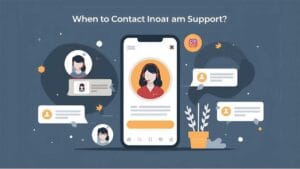
You might need to get in touch with Instagram directly if none of the aforementioned fixes work and you’re certain the problem isn’t widespread.
How to Report a Problem
Navigate to your profile by selecting Menu → Settings and Privacy → Help. Report an issue.
- Give as much information as you can.
- Although Instagram support can occasionally assist with account-specific problems like bans or login difficulties, their responses can occasionally be slow.
Conclusion
Instagram may stop functioning for a number of reasons, including account restrictions, global outages, and bugs in the app or outdated software. Some problems might call for more patience or even reaching out to support, but the majority are transient and can be resolved fast with basic troubleshooting.
You can save time and frustration by being aware of the typical causes of Instagram’s malfunctions. To easily resume scrolling, sharing, and connecting, use the above advice to determine the underlying cause and implement the necessary solution.



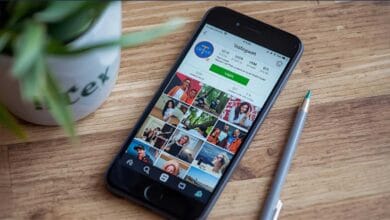


3 Comments