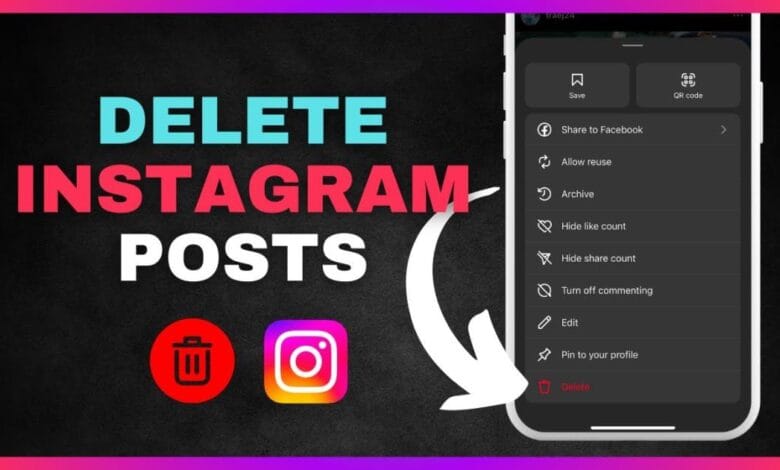
How Do I Delete an Instagram Post Quickly and Safely
We’ve all had the experience of posting something on Instagram and then regretting it right away. Perhaps it was a hazy picture, a poorly written caption, or something that simply no longer fits your style. Regardless of the cause, you may wonder how to safely and swiftly remove an Instagram post.
You’re not by yourself. Understanding how to properly delete posts can save you a great deal of stress, whether you’re managing a business profile or simply clearing out your personal feed. We’ll cover every step in this guide, including how to use desktop and mobile devices, how to archive and delete posts, and even what happens after they are removed.
Why People Delete Instagram Posts — And Why It’s Totally Normal
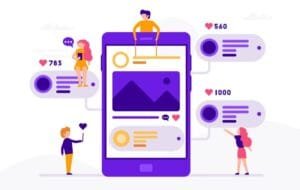
Sometimes you just don’t get the desired response from your content. Other times, you must develop alongside your feed. A brief summary of typical causes for clicking the delete button is provided below:
| Reason | What It Means |
| You made a mistake | Maybe the caption had a typo, or you posted the wrong image. |
| It didn’t get engagement | Low likes or comments? It happens — especially during weird algorithm shifts. |
| Your style has changed | What looked cool last year might not feel right now. |
| Something feels personal | Posts can sometimes reveal more than we intended — better to be safe than sorry. |
| You’ve moved on | Breakup posts, old jobs, or outdated projects? Time to clean the slate. |
Therefore, it’s okay to remove a post. It enhances your feed’s genuineness and freshness.
How to Delete a Post on Instagram Using Your Phone (iPhone or Android)
This is the simplest and most popular approach. After all, Instagram is designed for mobile devices. Here’s how to do it, step-by-step:
- Launch the Instagram app.
- Tap the icon in the bottom right corner to view your profile.
- Tap the post you wish to remove after scrolling through your feed.
- In the upper right corner of that post, click the three dots (•••).
- Click “Delete.”
- When Instagram asks you to confirm, just tap Delete once more..
That’s all. The post is actually gone. However, what happens if you use a computer to access Instagram?
Can You Delete Instagram Posts on a Computer?
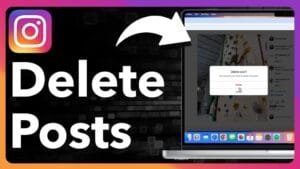
Not directly from Instagram com, at least not yet. There is a workaround, though. You can use programs like Meta’s Business Suite or Creator Studio if you have a creator or business account.
To help you understand what’s possible where, here’s a comparison:
| Platform | Delete Feature | Other Functions |
| Instagram Mobile App | ✅ Yes | Post, delete, edit, archive — full access |
| Instagram on Web | ❌ No | You can view posts, but can’t delete them |
| Meta Creator Studio | ✅ Yes (business only) | Schedule posts, view insights, delete content |
| Meta Business Suite | ✅ Yes (business only) | Organize your Instagram and Facebook content in one location. |
Using your phone to remove posts is still your best option if you don’t have a business account.
What If You Want to Delete Multiple Instagram Posts?
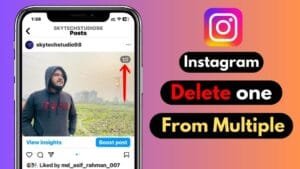
The catch is that Instagram does not allow you to remove posts in bulk from the app. The situation is one post at a time. Nevertheless, there are apps and tools from third parties that make the claim to have bulk deletion capabilities. A little labor. Others don’t. Some are also dubious.
Use Caution with Third-Party Apps
They might request login credentials, which could jeopardize your account. Even worse, you might break Instagram’s terms of service and lose access to your account. Not enjoyable.
However, there is a better choice if all you want to do is tidy up without permanently erasing everything.
Try Archiving Instead of Deleting
Archiving can save your life. Here’s how to remove a post from your profile without erasing it forever:
- Visit the post.
- In the top corner, tap the three dots.
- Choose Archive.
Completed. Although it is no longer visible, the post remains in your archive folder after leaving your profile. And you know what? You can bring it back whenever you’d like.
Here’s a Quick Comparison:
| Action | Post Visibility | Can Restore? | Best For |
| Delete | Gone from profile + feed | ❌ No | Posts you never want to see again |
| Archive | Hidden from profile | ✅ Yes | Posts you may want back in the future |
What Happens After You Delete a Post?
- At this point, things start to get a little final.
- The post vanishes right away.
- Shares, comments, and likes are all gone.
- It will no longer appear in your feed, insights, or hashtags.
Furthermore, your followers won’t be informed if you remove anything.
However, Instagram allows you to recover deleted content within a 30-day period. Within that time frame, you can restore the posts that have been moved to a “Recently Deleted” folder. Then? They are permanently gone.
How to Access Recently Deleted Posts
- Visit your profile.
- In the upper right corner, tap the menu icon (☰).
- Select Recent Deleted under Your Activity.
- Tap the desired post.
- Select Delete Permanently or Restore.
This feature allows you some leeway in the event that you inadvertently erase something.
Best Practices: Delete Safely, Not Just Quickly
Now is the time to slow down. Deleting a post is simple, yes — but doing it safely means being intentional.
✅ Take a final look at the post. Do you really want to get rid of this one?
✅ If necessary, save a copy. The picture or video is available for download to your phone or cloud.
✅ Verify comments and direct messages again. If there are worthwhile discussions or interactions associated with that post, reconsider.
✅ Keep an eye on your feed flow. Your grid’s appearance and arrangement may alter if you remove several posts.
A deleted post may result in lost data or a lapse in your content strategy, particularly for creators and businesses. Thus, always take a moment to reflect.
Final Thoughts
Although deleting an Instagram post might not seem like much, it’s actually a very effective way to take charge of your online image. Knowing how to do it safely is crucial, whether your goal is to swiftly delete a post that is no longer appropriate or to meticulously curate your feed for a polished appearance. Keep in mind that sometimes archiving is a better option than simply deleting.
The secret is to think before you act. Consider how deleting will impact the overall narrative of your profile, double-check what you’re deleting, and save what’s essential. Instagram is a platform for self-expression, and by carefully curating your content, you can keep it feeling and looking authentic.
FAQs
Is it possible to remove an Instagram post without my followers noticing?
A: In agreement. When you remove a post from Instagram, no one is notified. Without warning, it just vanishes from your feed and profile.
Is it possible to get a deleted Instagram post back?
A: In agreement. For 30 days, deleted posts are stored in the “Recently Deleted” folder, where you can restore them if necessary before they are permanently removed.
Can I remove a single image from a post that has multiple photos (carousel)?
A: It is now possible to remove specific images from carousel posts on Instagram. All you have to do is pick the picture you wish to delete and edit the post.
Will my Instagram analytics change if I remove a post?
A: It is possible. When a post is removed, its engagement statistics are also deleted.
Is it possible to remove Instagram posts from a computer?
A: Not directly on Instagram’s website. However, you can remove posts from a desktop using Meta’s Creator Studio or Business Suite if you have a business or creator account.
Is it safe to remove several posts at once using third-party apps?
A lot of third-party apps run the risk of breaking Instagram’s rules or jeopardizing the security of your account. The safest course of action is to use Instagram’s official app or tools.
Before removing an Instagram post, what should I do?
A: Before deleting something permanently, always check it again, make a backup if you want to keep the content, and think about archiving if you might want it back later.






One Comment