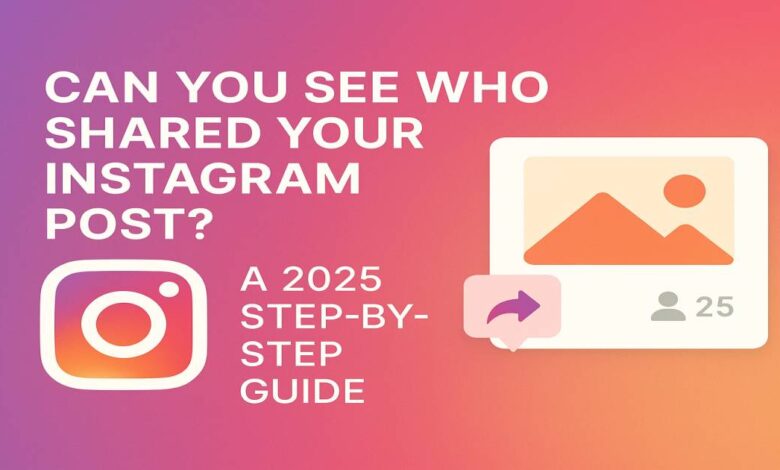
Can You See Who Shared Your Instagram Post? A 2025 Step‑by‑Step Guide
Introduction: Why It’s Helpful to Know Who Shares Your Posts
If you’re on Instagram, you’ve probably wondered: Can you see who shared your Instagram post? Knowing this is more than just curiosity. When people share your posts, it means they like what you’ve made. It can help you get more followers, grow your page, and understand what kind of posts people love most. Whether you’re a business, a creator, or just having fun, learning about post shares is a smart move.
How Instagram Sharing Works
On Instagram, people can share your posts in a few ways:
- Stories: They repost your content to their Story.
- Direct Messages (DMs): They send your post to a friend privately.
- Copy Link: They copy the post link and share it somewhere else.
When someone shares your post to their Story and tags you, you’ll be notified. But if someone sends it as a DM or shares the link, Instagram won’t tell you who it was. Instagram wants to protect people’s privacy, so they don’t show the names of people who shared in those private ways.
Can You See Who Shared Your Instagram Post? The Simple Answer
No, Instagram does not show you who shared your post through DMs or links. But if they shared it in a Story and tagged you, then you’ll get a notification, and you can view that. So, the only time you can see who shared your post is if:
- They added it to their Story
- They tagged you in it
Instagram will show you how many times your post was shared overall, but not the names of the people who shared it privately.
How to Get Better Insights: Use a Professional Account
If you switch your account to a Professional Account (either Business or Creator), you’ll get more data about your posts.
You’ll be able to see:
- How many people saw your post (Impressions & Reach)
- How many people clicked your profile or link
- How many people saved or shared your post
How to Switch to a Professional Account
- Go to your profile
- Tap the menu icon (☰)
- Choose Settings & Privacy > Account Type and Tools
- Tap Switch to Professional Account and choose either Business or Creator
- Follow the steps to set it up (you can skip connecting Facebook if you want)
Once you’re done, you’ll see a new option called Insights on your profile.
How to Check Share Counts on Your Phone
- Open Instagram and go to your profile
- Tap Insights
- Under Content You Shared, tap Posts
- Pick the post you want to check
- Tap View Insights
You’ll see how many times it was shared (but not by whom).
How to Check Share Counts on Your Computer
- Go to instagram.com and log in
- Open your profile
- Click on Professional Dashboard
- Click See All next to Content
- Click on the post you want to review
You’ll see the share count and other stats like likes and saves.
What “View Story Reshares” Really Shows
If someone adds your post to their Story and tags you, you’ll see it in your notifications. You can also tap on the post, then tap the three dots (⋮) and choose View Story Reshares to see who mentioned it in their Story. But this only works if:
- They added your post to their Story
- They tagged you
- The Story is still live (Stories disappear after 24 hours)
You won’t see shares in DMs or through copied links.
Myths About Instagram Shares (That Aren’t True!)
- Myth: You can see the names of everyone who shared your post. Truth: You can only see the total number of shares, not the names.
- Myth: Apps can tell you who shared your post. Truth: Most third-party apps are not safe and don’t really work. Instagram does not allow apps to show this info.
- Myth: You get a notification for every share. Truth: You only get a notification if someone shares your post to their Story and tags you.
Smart Ways to Guess Who Might Be Sharing Your Post
Even though Instagram doesn’t tell you directly, here are some creative ideas to find out:
- Ask People to Tag You: Tell your followers to tag you when they share your post in a Story.
- Use Special Tracking Links: If you’re sharing a link (like to your website), use a special URL with UTM codes. You can then see where clicks are coming from.
- Check Website Referrals: If your post leads to a website, look at the traffic data to see where visitors came from.
- Make a Hashtag: Create a special hashtag and ask people to use it when they share your post.
- Run a DM Contest: Ask people to share your post and send you a message with a code word. That way, you’ll know they shared it!
Easy Tips to Get More Shares on Instagram
- Post Great Content: People share posts that are helpful, funny, inspiring, or emotional.
- Make Posts Look Nice: Use clear photos, cool designs, and easy-to-read text.
- Ask People to Share: Add a line like “Tag a friend” or “Share this with someone who needs it.”
- Follow Trends: Create posts about trending topics. These get shared more often.
- Do Share Challenges: Run a contest where people need to share your post in their Story and tag you to win something.
Conclusion: What You Can Do Next
You may not be able to see exactly who shared your Instagram post (especially in private messages), but there are still ways to learn more and grow your account. Switching to a Professional Account and using Instagram Insights gives you helpful data. Combine that with smart tricks like hashtags, mentions, and contests, and you’ll get better at guessing who your biggest fans are.
Ready to improve your Instagram game? Try switching to a Professional Account, check your Insights, and follow the tips in this guide. Over time, you’ll post smarter, get more shares, and reach more people!
FAQs: Can You See Who Shared Your Instagram Post
Q1: Can I see who shared my post in a Direct Message?
Ans: No, Instagram does not show who shared it in DMs.
Q2: Will I know if someone copies my post link?
Ans: No, but Instagram counts it in your total shares.
Q3: How fast does Instagram update share numbers?
Ans: Usually within a few minutes.
Q4: Are third-party apps safe for tracking shares?
Ans: Most aren’t safe or allowed by Instagram. Be careful!
Q5: Can I see who saved (bookmarked) my post?
Ans: No, you can only see the total number of saves, not who saved it.


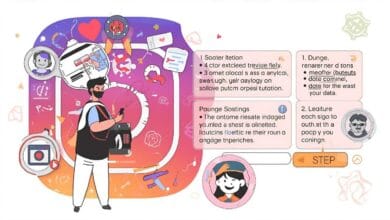



5 Comments