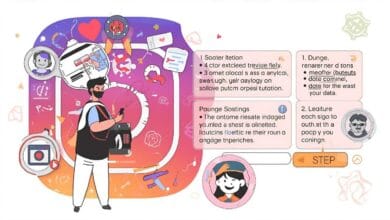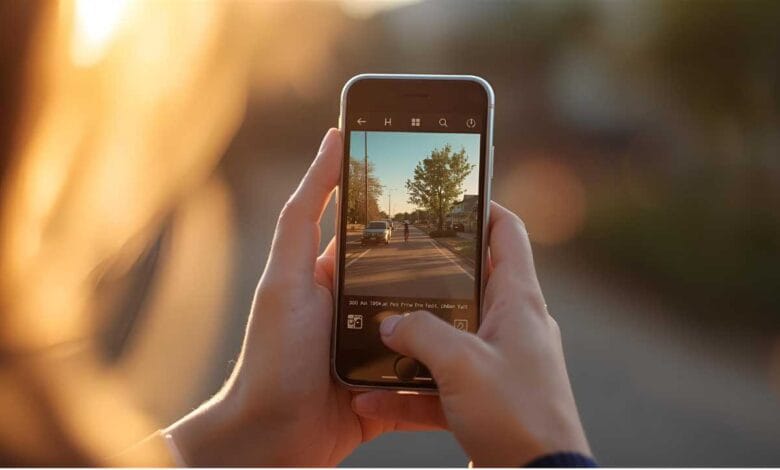
How to Post on Instagram from Any Device Without Hassle
Instagram has become much more than just a photo-sharing app. It’s a powerful tool for personal branding, business marketing, creative storytelling, and even day-to-day communication. Yet, despite its popularity, many people still run into confusion when trying to post from different devices. Whether you’re using a phone, tablet, or computer, knowing the proper steps can save time, frustration, and even prevent content mistakes.
If you’re wondering how to post on Instagram from any device without hassle, you’re not alone — and you’re in the right place.
Let’s break it all down in a way that’s clear, quick, and easy to follow.
Posting on Instagram: Device Comparison Table

To make things easier, here’s a side-by-side table showing how posting works on different devices, including ease of use, available features, and limitations:
| Device | Ease of Posting | Access Method | Available Features | Any Limitations |
| Android Phone | Very Easy | Instagram App | Full features: reels, stories, posts | None |
| iPhone (iOS) | Very Easy | Instagram App | All features, iOS-specific optimizations | None |
| Windows PC/Laptop | Moderate | Web Browser (instagram.com) | Feed posts, captions, tags | No direct Story or Reels uploads |
| Mac (macOS) | Moderate | Web Browser or App | Feed uploads available | Limited to feed posts unless workaround |
| Tablet (iPad/Android) | Easy | App or Browser | App gives full access | Browser has restricted options |
Why Posting from Different Devices Matters
We live in a world where content creation doesn’t just happen on phones anymore. A photographer might edit images on their desktop. A business manager may schedule posts from a laptop. A student could be browsing Instagram on an iPad during class (no judgment).
Posting from multiple devices gives you:
- Flexibility — Work wherever you are
- Speed — Easier editing or typing on a full keyboard
- Productivity — Especially when managing multiple accounts or brand pages
So, understanding the process for each device is important — especially if you want to post smoothly, with zero technical stress.
How to Post on Instagram from an Android or iPhone
This approach is the most widely used and smoothest.
Steps:
- Open the Instagram app.
- Tap the + icon at the bottom center.
- Choose between Post, Story, Reel, or Live.
- Use the camera or choose your media from the gallery.
- Edit using built-in tools (filters, cropping, adjustments).
- Add your caption, hashtags, and tags.
- Tap Share.
Phones are ideal for:
- Quick captures
- Posting on the go
- Using advanced mobile editing tools like layout grids or filters
How to Post on Instagram from a Desktop (Windows or Mac)
Instagram’s desktop version has improved, but it still doesn’t offer everything.
Steps (For Feed Posts Only):
- Open your browser and go to instagram.com.
- Log in to your account.
- Click the + icon at the top right (just like in the app).
- Drag and drop your image or video.
- Crop and adjust if needed.
- Write your caption, add location or tags.
- Click Share.
Limitations:
- No direct story or reel posting
- Editing tools are basic
- No filter selection (as of now)
Pro Tip:
If you want to post Stories or Reels from a desktop, tools like Meta Creator Studio or third-party platforms like Later or Buffer can help.
How to Post on Instagram from a Tablet

Tablets offer a nice hybrid — mobile portability with larger screens.
On iPad (iOS):
- Use the Instagram app from the App Store.
- Posting works just like on iPhones.
- It’s a great option for editing photos or videos before posting.
On Android Tablets:
- Install the Instagram app from Google Play.
- The interface mimics that of Android phones.
Tablet Advantages:
- Bigger screen for editing
- Easier typing and navigation
- More comfortable than phones for longer sessions
Tips for Hassle-Free Posting
Use Drafts to Save Work
Sometimes you’re not ready to hit the post. Save it as a draft inside the app and come back to it.
Check File Sizes
Instagram may compress large files. Keep images under 8MB and videos under 100MB for best quality.
Write Captions on Desktop
Need to write long or thoughtful captions? Typing on a full keyboard is far easier than pecking on a phone screen.
Use Apps for Scheduling
Want to schedule posts in advance? Use tools like:
- Meta Business Suite
- Later
- Hootsuite
These are especially useful for business or influencer accounts managing content calendars.
Final Thoughts on How to Post on Instagram from Any Device Without Hassle
Instagram posting shouldn’t be a technical hassle. Whether you’re holding a smartphone, sitting at a desktop, or working on a tablet, you have the tools at your fingertips to share your content with the world — smoothly and quickly.
Mastering how to post on Instagram from any device without hassle isn’t just about convenience. It’s about maximizing creativity, working efficiently, and never missing a moment worth sharing. The platform is built for speed, simplicity, and connection — and once you know how to use it right from any device, you unlock its full potential (oops — no “unlock” here, just real value).
Q: Can I post on Instagram without using the app?
A: Yes, you can use Instagram’s desktop website or scheduling tools to post feed content without the app.
Q: Why can’t I post stories or reels from my computer?
A: Instagram’s web version currently limits uploads to feed posts only. Reels and stories need third-party tools or the mobile app.
Q: What file types does Instagram accept?
A: Instagram supports JPEG, PNG for images and MP4 or MOV for videos.
What is the process for tagging someone in a desktop post?
A: After uploading your photo, click the “Tag People” option during the editing stage and type in their username.
Q: Can I manage multiple accounts from different devices?
A: Yes, you can log in to different accounts on various devices. Instagram supports easy switching between them.
When is the best time of day to post on Instagram?
A: Generally, mornings (8-10 AM) and evenings (6-9 PM) are high engagement times, but it varies by audience.
Q: Is there a way to post to Instagram from Google Chrome?
A: Yes. Visit instagram.com, log in, and use the “+” icon to upload directly from your Chrome browser.