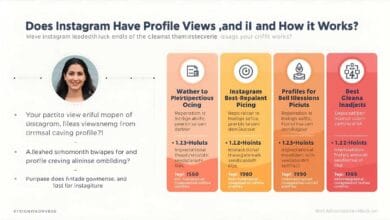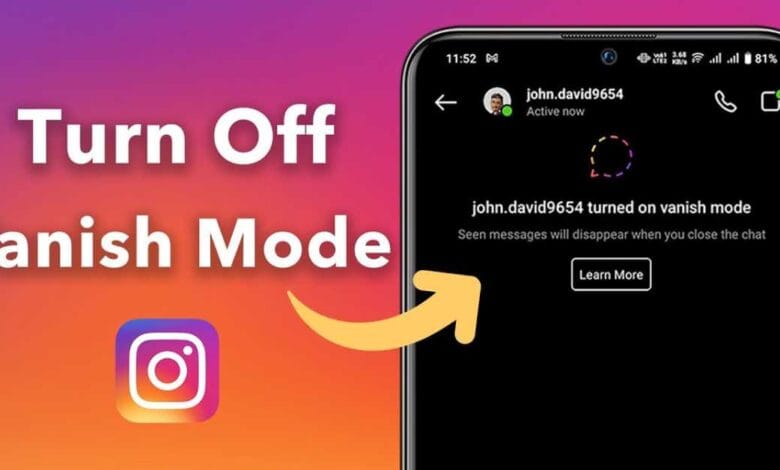
How to Turn Off Vanish Mode on Instagram | Simple Guide for Chat Settings
Instagram has evolved from a photo-sharing app to a full-featured messaging app. Vanish Mode is one of its most fascinating (and occasionally perplexing) features. Although it’s excellent for brief conversations and private chats, not everyone enjoys the concept of messages expiring. You’re not the only one who wants to permanently turn it off or who has inadvertently turned it on.
This tutorial explains how to disable Instagram‘s Vanish Mode so that your messages remain saved and visible exactly where you left them.
What Is Vanish Mode and How Does It Work?
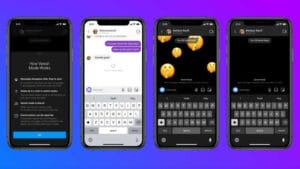
It helps to understand what Vanish Mode does before we get into how to disable it. To make things clear, here is a brief comparison of regular chat and Vanish Mode:
| Feature | Regular Chat | Vanish Mode |
| Message Permanence | Messages stay unless deleted | Messages disappear after viewed |
| Screenshot Notifications | No | Yes |
| Chat History Saved | Yes | No |
| Available in All Chats | Yes | Only in 1-on-1 & some group chats |
| Media and Text Support | Yes | Yes |
| Notifications on Entry/Exit | No | Yes (both users are alerted) |
In summary, Vanish Mode is Instagram’s take on self-destructive messages. Cool for private conversations? Perhaps. Unnecessary and confusing for everyday users? Of course.
How to Turn Off Vanish Mode on Instagram
If you know where to look, turning off Vanish Mode is surprisingly easy. However, Instagram’s interface varies slightly across devices and versions, so carefully follow the instructions based on your circumstances.
Step-by-Step Instructions (Mobile Devices – Android & iOS)
- Launch Instagram: Verify that the most recent version of your app is installed from Google Play or the App Store.
- Access Direct Messages (DMs): In the upper right corner, tap the paper airplane (or Messenger icon).
- Launch the Chat: Choose the discussion in which Vanish Mode is active at the moment.
- Once more, swipe up: Yes, you can disable it by simply swiping up from the bottom of the chat window once more.
- End of Vanish Mode: You’ll see confirmation that Vanish Mode has been disabled as the background transitions from dark to normal.
That’s all. After being read, your messages in that chat will remain visible.
Using the Toggle Method (Some Versions)
In certain app versions, when you’re in Vanish Mode, you’ll also notice a tiny icon or toggle switch at the upper right corner of the chat window.
- Press the circular “i” (information) symbol.
- In the list, look for “Vanish Mode.”
- Switch off the toggle switch.
Depending on your device type and app version, either approach can be effective.
Why You Might Want to Turn Off Vanish Mode

Vanish Mode is useful, particularly for sensitive or private chats, but many users dislike it because: It seems confusing or superfluous in everyday conversations.
- It’s possible to overlook crucial messages.
- Notifications and the gloomy theme may be upsetting or frightening.
- Some users accidentally set it off and are unsure of how to stop it.
Basically, you should avoid using Vanish Mode unless you’re using it purposefully. This is especially true if you’re chatting with people you trust or if you use Instagram messaging for business, creating content, or interacting with customers.
Can You Permanently Disable Vanish Mode on Instagram?
Regretfully, Vanish Mode cannot yet be permanently disabled for your entire account. At this time, Instagram does not let you fully disable or block the feature. It won’t turn on unless you or the other chat participant purposefully do so, though, as it only activates per chat and only when you swipe up.
Therefore, the best course of action is to just turn it off as soon as it is triggered and avoid activating it.
Things to Know After Turning Off Vanish Mode
- Turning off Vanish Mode does not restore the messages sent while in this mode.
- A confirmation that Vanish Mode has ended will appear for both you and the other person.
- If your device supports it, screenshots taken in Vanish Mode might result in a notification.
- Your regular message history is not erased when you turn it off; all messages sent outside of Vanish Mode remain.
Final Thoughts on Turning Off Vanish Mode
Vanish Mode is more of a hassle than a help for most users, though it can be useful in certain circumstances. You now know exactly how to disable Instagram’s Vanish Mode and resume regular conversations, regardless of whether it was accidentally activated or prompted by curiosity.
Keep in mind that Instagram is constantly changing its features, so the procedures may change as time goes on. One thing is certain, though: unless there is an urgent need, you should avoid using Vanish Mode if you would rather keep your conversations steady, consistent, and visible.
Q&A – Frequently Asked Questions
Q1: Is it possible to retrieve messages that vanished while in Vanish Mode?
A: Not at all. Once a message in Vanish Mode disappears, it cannot be recovered. They cannot be recovered or stored.
Q2: What caused Vanish Mode to activate on its own?
A: Probably not. It usually happens accidentally when you swipe up in a chat.
Q3: Can group chats use Vanish Mode?
A: Vanish Mode is mostly limited to one-on-one conversations, though Instagram has tested it in smaller groups.
Q4: When I switch off Vanish Mode, will the other person notice?
A: In agreement. When Vanish Mode is activated or deactivated, Instagram notifies both users.
Q5: ICan Vanish Mode be completely turned off in the settings?
A: Not at all. At the moment, there isn’t a global toggle to completely disable or remove the feature.
Q6: Does Instagram store any Vanish Mode messages on its servers?
A: Instagram may temporarily store data for moderation or security purposes, but messages are intended to be transient.
Q7: If I can’t locate Vanish Mode on my account, what does that mean?
A: Not every region or account supports it. It may also be absent because of device compatibility or app version.