
Ultimate Guide: How To Unlock an HP Laptop Forgot Password Without a Disk (Step-by-Step)
Introduction: How To Unlock an HP Laptop Forgot Password Without a Disk
Forgetting your laptop password can be a frustrating experience, especially when you’re locked out of your HP laptop and don’t have a password reset disk. Fortunately, there are several methods to regain access without the need for a reset disk. In this comprehensive guide, you’ll learn “how to unlock HP laptop forgot password without disk” through step-by-step instructions.
We’ll also explore various recovery methods, provide essential tips, and answer frequently asked questions to ensure you’re never locked out of your laptop again.
Whether you’re dealing with a forgotten Windows password or exploring advanced recovery options, this guide offers detailed solutions to help you regain access to your device quickly and efficiently. Let’s dive in!
What Happens When You Forget Your HP Laptop Password?
Forgetting your HP laptop password means you’re unable to log in to your user account, which can feel like hitting a digital wall. Depending on your system settings and the version of Windows you’re using, here’s what might happen:
- Access Denied to User Account: You’ll be locked out of your profile, unable to access files, applications, and settings.
- Limited Recovery Options: Without a password reset disk or recovery USB, regaining access may require extra steps.
- Risk of Data Loss: In some cases, drastic measures like a factory reset may lead to data loss if you haven’t backed up your files.
The good news is that there are alternative ways to unlock your HP laptop, even without a reset disk. Keep reading to explore these solutions.
Is It Possible to Unlock an HP Laptop Without a Password Reset Disk?
Yes, it is absolutely possible to unlock an HP laptop without a password reset disk. While having a Windows password reset disk is one of the easiest methods, there are several other ways to bypass or reset your password, including:
- Using the built-in password recovery tools in Windows.
- Booting into Safe Mode to troubleshoot and recover access.
- Utilizing the Command Prompt for advanced users.
- Relying on third-party password recovery tools.
- Performing a factory reset as a last resort.
Each method comes with its own pros and cons, and the best solution depends on your specific situation. Let’s break it down step by step.
Step 1: Use the Built-In Password Recovery Options
Microsoft Windows provides built-in tools to help recover your password. Here’s how to use them:
1. Reset Password Using Security Questions (Windows 10 and 11)
If you’ve set up security questions during the account creation process, you can use them to reset your password:
- On the login screen, click “Reset Password” under the password field.
- Answer the security questions accurately.
- Create a new password and log in to your account.
2. Use the Microsoft Account Recovery Option
If your HP laptop is linked to a Microsoft account:
- Go to the Microsoft account recovery page on another device.
- Enter your registered email address or phone number.
- Follow the prompts to reset your account password.
- Use the new password to log in to your HP laptop.
Step 2: Unlock HP Laptop Using Safe Mode
Safe Mode is a diagnostic mode in Windows that can help you bypass some restrictions. Here’s how to use it:
- Restart your HP laptop and press F8 (or the required key for your model) repeatedly during boot-up to access the Advanced Boot Options menu.
- Select Safe Mode with Command Prompt.
- Once in Safe Mode, open the Command Prompt and type:net user [username] [newpassword]Replace [username] with your account name and [newpassword] with your desired password.
- Restart your laptop and log in with the new password.
Step 3: Reset HP Laptop Password Using Command Prompt
The Command Prompt is a powerful tool that lets you reset passwords through the following steps:
- Boot your HP laptop using a Windows installation media or recovery drive.
- Choose Repair your computer > Troubleshoot > Command Prompt.
- In the Command Prompt, type the following commands:net user [username] [newpassword]Replace [username] with your account name and [newpassword] with your desired password.
- Restart your laptop and log in using the new credentials.
Step 4: Unlock HP Laptop with Password Reset USB (If Previously Created)
If you had previously created a password reset USB:
- Insert the reset USB into your HP laptop.
- On the login screen, click Reset Password.
- Follow the on-screen instructions to reset your password.
- Create a new password and access your laptop.
Step 5: Use a Third-Party Password Recovery Tool
Third-party tools like PassFab 4WinKey, Ophcrack, and PCUnlocker can help you recover or reset your password when other methods fail. Here’s how to use one:
- Download a trusted recovery tool and create a bootable USB or CD using another computer.
- Insert the bootable drive into your HP laptop and restart.
- Follow the tool’s instructions to reset your password.
- Reboot and log in with the new password.
Note: Always use reputable tools to avoid malware or data breaches.
Step 6: Factory Reset Your HP Laptop (Last Resort)
If none of the above methods work, a factory reset may be your only option. Keep in mind that this will erase all data on your laptop, so proceed with caution.
- Restart your laptop and press F11 repeatedly during boot-up to access the recovery environment.
- Select Troubleshoot > Reset this PC.
- Follow the prompts to perform a factory reset.
- Set up your laptop as a new device and create a new password.
Important Tips to Avoid Forgetting Your Password in the Future
- Use a Password Manager: Tools like LastPass or 1Password can securely store your passwords.
- Enable Biometric Login: Use fingerprint or facial recognition if your laptop supports it.
- Write It Down Securely: Keep a physical copy of your password in a safe place.
- Create a Password Reset Disk: Take a few minutes to create a reset disk for future emergencies.
- Use a Memorable Passphrase: Opt for a passphrase that’s easy for you to remember but hard for others to guess.
Conclusion: How To Unlock an HP Laptop
Forgetting your HP laptop password doesn’t have to be the end of the world. Using the methods outlined in this guide, you can regain access without the need for a password reset disk. From built-in recovery tools to third-party software, there’s a solution for every situation. Remember to take preventive measures like creating a reset disk or using a password manager to avoid similar issues in the future.
We hope this guide on “how to unlock HP laptop forgot password without disk” has been helpful. If you have any further questions, check out the FAQs section below!
FAQs
Q1: Can I unlock my HP laptop if I don’t have admin access?
Ans: Yes, you can use Safe Mode, Command Prompt, or third-party tools to reset the password.
Q2: Will a factory reset delete all my data?
Ans: Yes, a factory reset erases all data on your laptop, so use it only as a last resort.
Q3: Can I use these methods on any HP laptop model?
Ans: Most methods, like using Safe Mode or Command Prompt, work on all HP laptops running Windows.
Q4: How long does it take to reset a password?
Ans: It depends on the method used. Some, like using a reset USB, take only a few minutes.

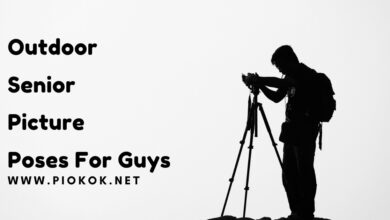
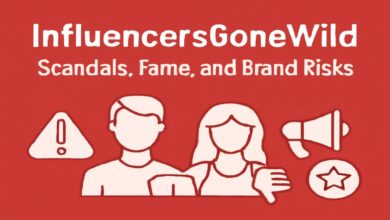



One Comment